Lists and Libraries are being extensively used in SharePoint as it’s a collaboration product. Common functionalities that we do on regular basis includes create document libraries and lists, uploading documents, create items, manage permissions at the library level / list level / Item level , manage versions and so many things…
Today’s article is based on the same as how to transfer/copy/move items between web applications/site collections/subsites.
Note: Make sure this feature ‘SharePoint Server Publishing Infrastructure’ should be activated before applying the following steps.
How to check this:
<!--[if !supportLists]-->1) <!--[endif]-->Open the site
<!--[if !supportLists]-->2) <!--[endif]-->Site actions
<!--[if !supportLists]-->3) <!--[endif]-->Site settings
<!--[if !supportLists]-->4) <!--[endif]-->Site collection administration
<!--[if !supportLists]-->5) <!--[endif]-->Site collection features
<!--[if !supportLists]-->6) <!--[endif]-->Activate this feature ‘SharePoint Server Publishing Infrastructure’
Note: If you can’t see the site collection administration then it’s because of permissions, you should be listed as ‘site collection administrator’ to view that option. If you don’t have rights then please contact the assigned site collection administrators to activate that feature.
Coming back to the main article where we are going to see the actual process:
Would like to explain this by means of example:
Suppose there are two sites: site A and site B
Site A: Root site and site B: subsite
<!--[if !supportLists]-->1) <!--[endif]-->Open the site A
<!--[if !supportLists]-->2) <!--[endif]-->Site actions
<!--[if !supportLists]-->3) <!--[endif]-->Site settings
<!--[if !supportLists]-->4) <!--[endif]-->Site administration
<!--[if !supportLists]-->5) <!--[endif]-->Content and structure
<!--[if !supportLists]-->6) <!--[endif]-->Select the list or document library from the left hand side- click on it.
<!--[if !supportLists]-->7) <!--[endif]-->Associated items will be reflected in the right hand side pane.
<!--[if !supportLists]-->8) <!--[endif]-->Actions
<!--[if !supportLists]-->9) <!--[endif]-->You will get the options as Move, copy and delete.
As soon as you will click on copy/move, you will get another dialogue box to select the destination site/ site B + library/list.
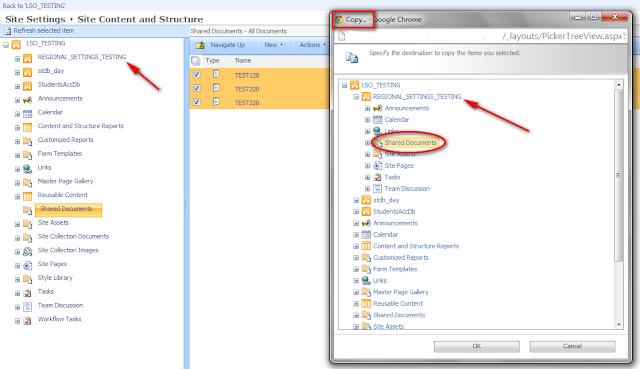
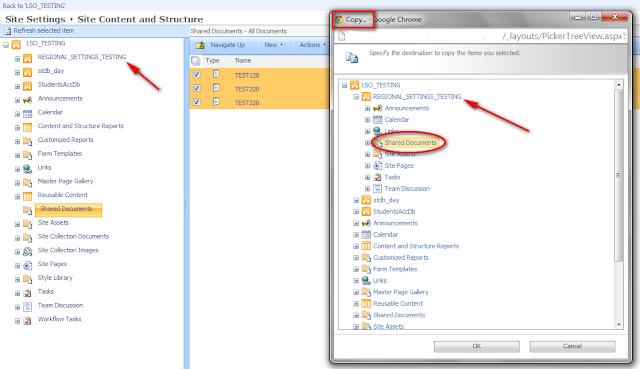
Select it and click OK
Items will be successfully moved to destination house.
Note: If you have any confusion regarding this process then I would request you to select the COPY option as it will not completely rid-off the source library items and only replicate it to the destination library. Once items will be successfully moved then you can delete the source library/list as per your requirements.
If you have any queries/questions regarding the above mentioned information then please let me know, Thank you.


No comments:
Post a Comment